Are you ready to start digging around to find what Baltimore's artists are working on this year? As you make your way through the artist portfolios, you can create exhibitions of your own by creating your Curated Collection for personal use or to share with the public. Also, we encourage you to share your questions or comments about the work on view by commenting on portfolio pages.
There are a few different ways you can begin to browse all of the portfolios and search for specific artists, mediums, keywords, etc.
On the Homepage:
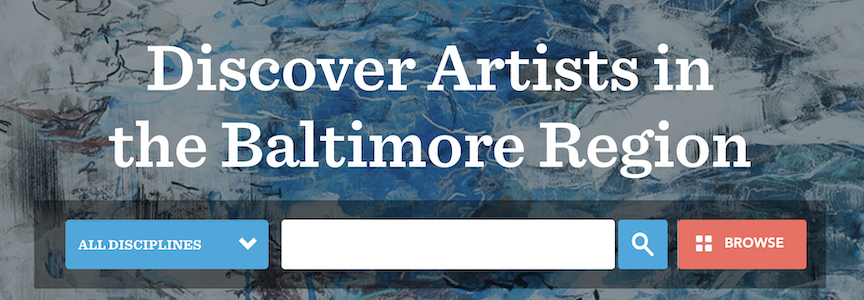
- On the homepage there is a search bar where you can type in whatever you are looking for. You can search an artist's name, an artistic medium, a keyword, and just about anything. Examples of possible searches are visual art, literary art, photography, painting, landscape, violin, film, etc. You can also use the blue drop-down menu to the right of the search bar field to filter your search by artistic discipline
- If you are looking to browse ALL of the portfolios on the site, and not just a narrowed search, you can click the magnifying glass button or Browse next to the search bar field, and this will take you to the full browsing/search window. Each page will show sixteen thumbnails of artist portfolios, and you can continue to see more pages by clicking the blue Next button above all the thumbnails or at the bottom of the page.
Browse page:
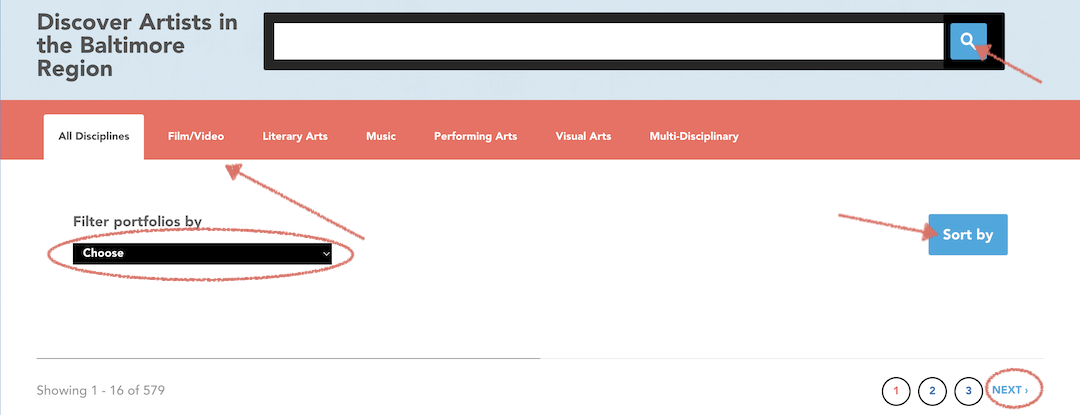
- While on the main browse page, you can filter your search by discipline by clicking through the various disciplines in the orange tab above the portfolios.
- You can also filter your search by location and affiliation by using the black drop-down menu on the left, below where it says, “Filter portfolios by.” The search results will update with portfolios that only fit the selected criteria. If you wish to clear this search, just select Choose in the drop-down menu.
- While on the browse page, you can also sort any of your search results and filters by either Recently Updated, which is the default setting, Last Name (A-Z), or Last Name (Z-A).